Windows 7, 8.1, and 10 install from source instructions¶
RAW on windows can be installed using 64 bit (x64) or 32 bit (x86) python. Unless you know you need a 32 bit build, you should install the 64 bit version.
Download and install the Microsoft Visual C++ 2008 SP1 Redistributable Package.
- Download the 64 bit version from: https://www.microsoft.com/en-us/download/details.aspx?id=2092
- Download the 32 bit version from: https://www.microsoft.com/en-us/download/details.aspx?id=29
- Run the installer with the default options.
Install Miniconda python distribution
- Download the free miniconda python 2.7 installer from:
https://conda.io/miniconda.html
- Make sure you get the python 2.7 version!
- Pick the appropriate 64 bit/32 bit version that matches the redistributable you downloaded in the previous step.
- Run the installer with the default options.
- More detailed install instructions are available here: https://conda.io/docs/user-guide/install/windows.html
- Download the free miniconda python 2.7 installer from:
https://conda.io/miniconda.html
Install the necessary python packages
- Open an anaconda prompt by clicking on the start menu -> All Programs -> Anaconda2 -> Anaconda Prompt
- Run the following commands in the anaconda prompt:
conda upgrade conda pip wheel setuptoolsconda install numpy scipy matplotlib pillow wxpython numba h5py lxml cython numexprpip install hdf5plugin silx fabio pyfai
Download RAW from sourceforge ( http://sourceforge.net/projects/bioxtasraw)
- Go to the Files tab on the linked website and download the
RAW-x.y.z-Source.zipfile, wherex.y.zis the version number (for example, 1.0.0).
- Go to the Files tab on the linked website and download the
Expand the downloaded zip file into the downloads folder
- Right click on the download and select
- Accept the default location for files to be extracted.
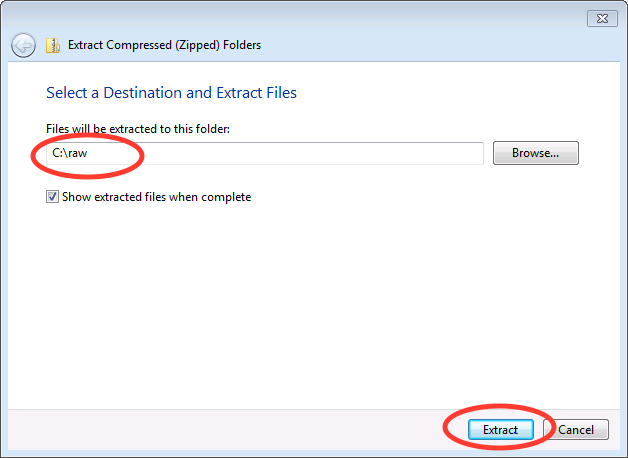
Check that the files are located at the top of the directory, as in the following image:
- Windows 7: Browse to Computer -> Local Disk -> raw
- Windows 8 and 10: Browse to This PC -> Local Disk -> raw
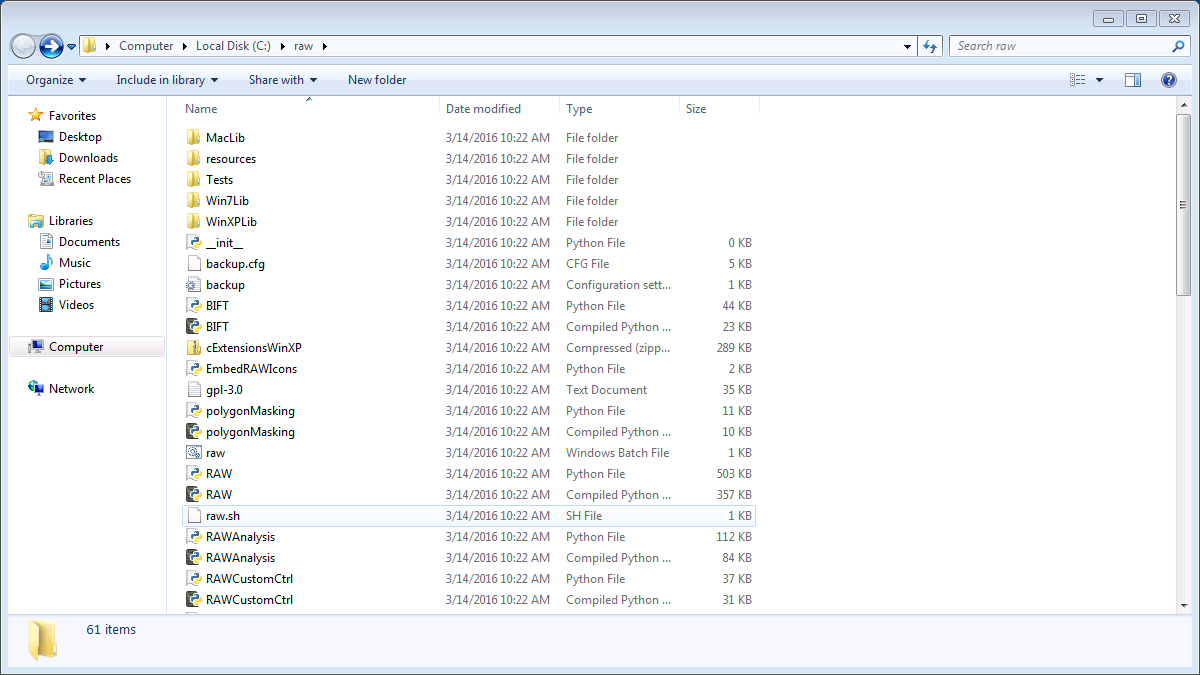
- You may have only a single subfolders, named something like
raworsrc.
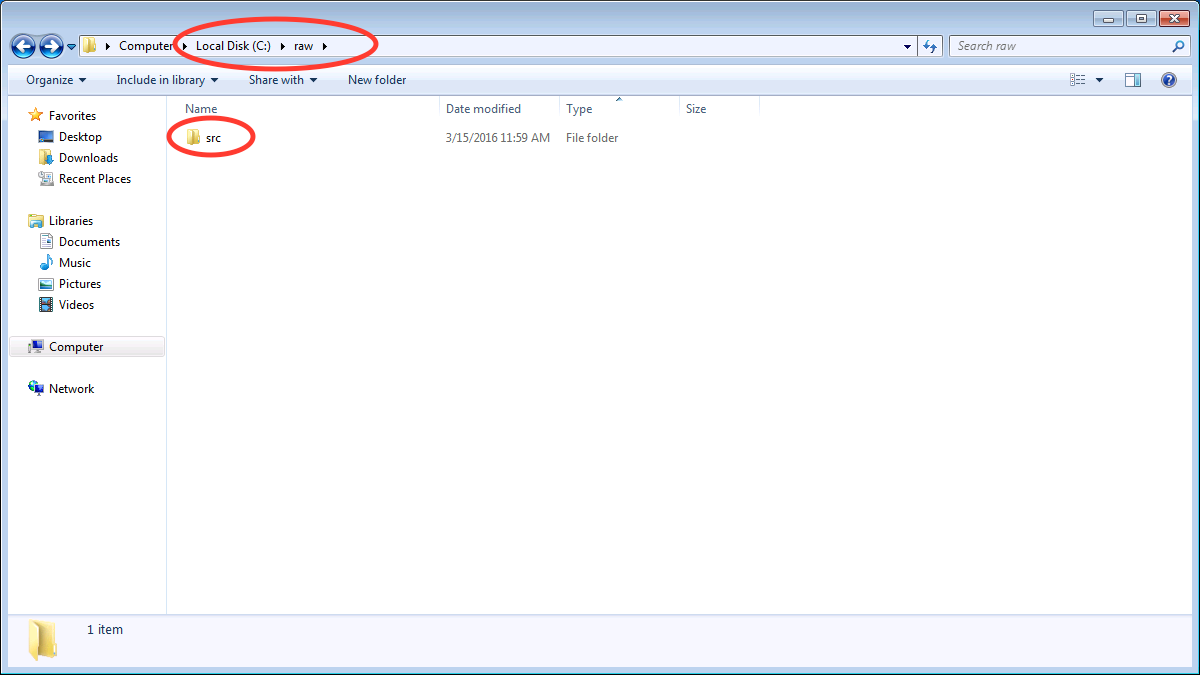
- If so, browse down levels until you find the directory containing files that
look like the top image on this page, and copy everything in that folder to
the top level
rawdirectory.
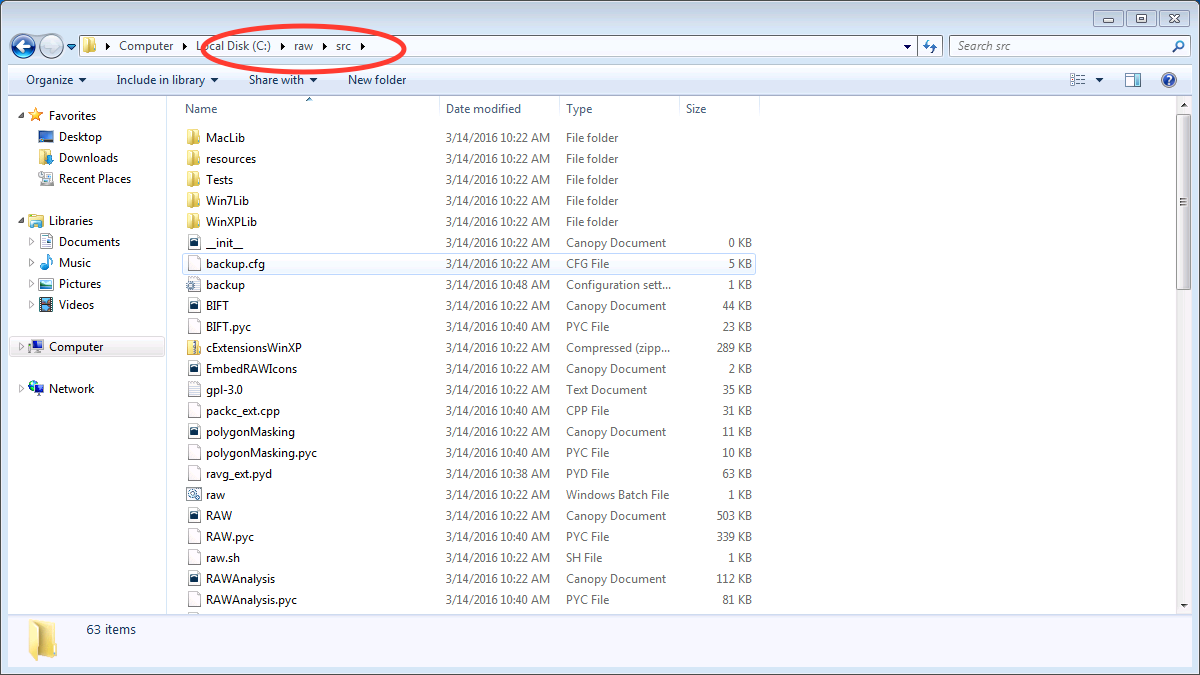
Run
RAW.pyfrom the command line- Open an anaconda prompt as in Step 4 of these instructions.
- Type
cd C:\raw - Hit enter
- Type
python RAW.py
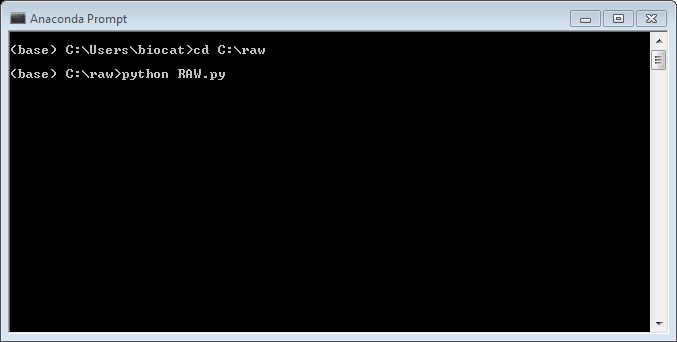
- Hit enter
Enjoy!
- If you have trouble with the installation, please see the solutions to common problems section below.