OS X and macOS install from source instructions¶
Install Miniconda python distribution
Download the free miniconda python 3.7 installer from: https://docs.conda.io/en/latest/miniconda.htmll
- Make sure you get the python 3.7 version!
Open a Terminal window by starting the Terminal app.
- Using the Launcher, it is located in the Other section.
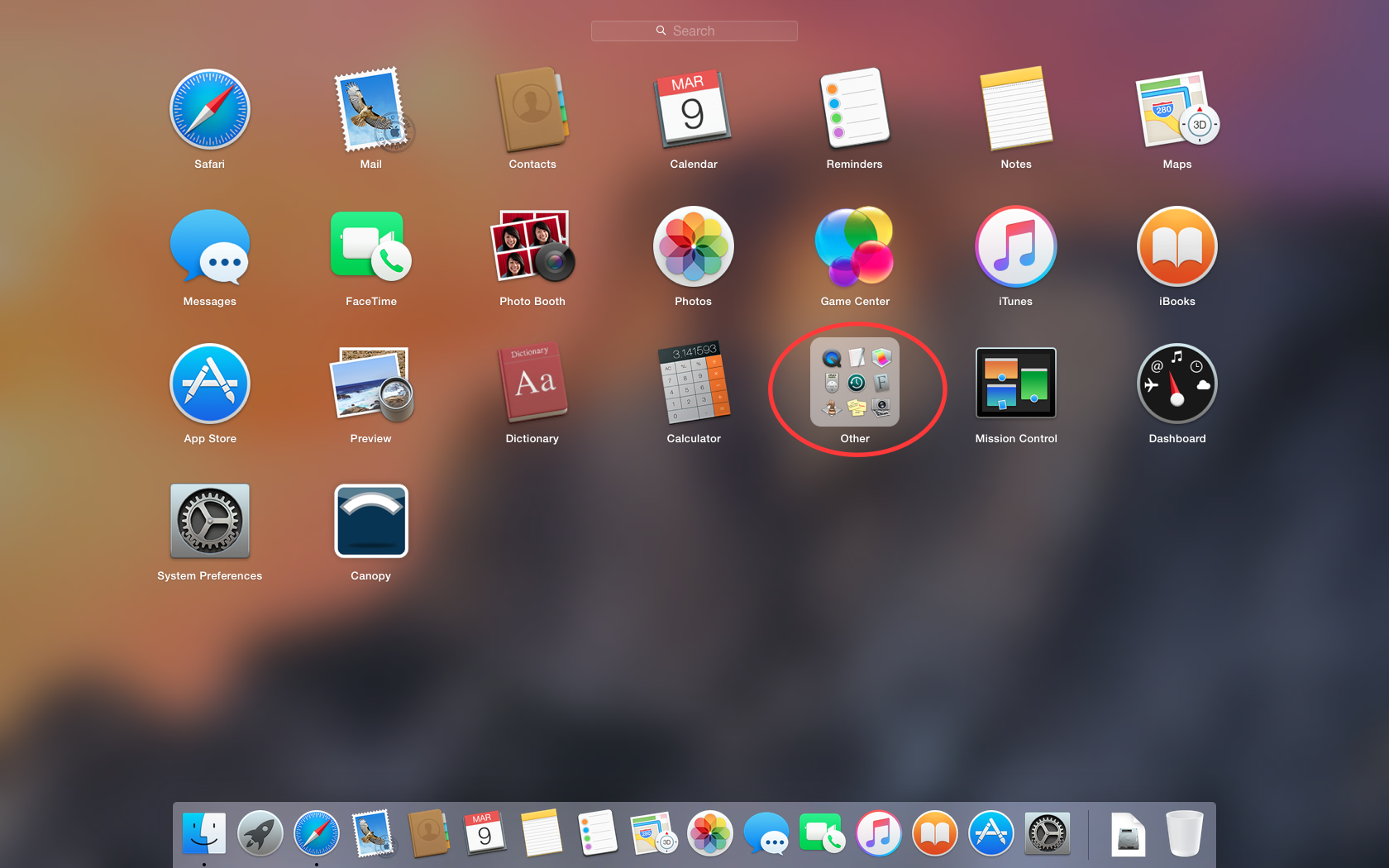
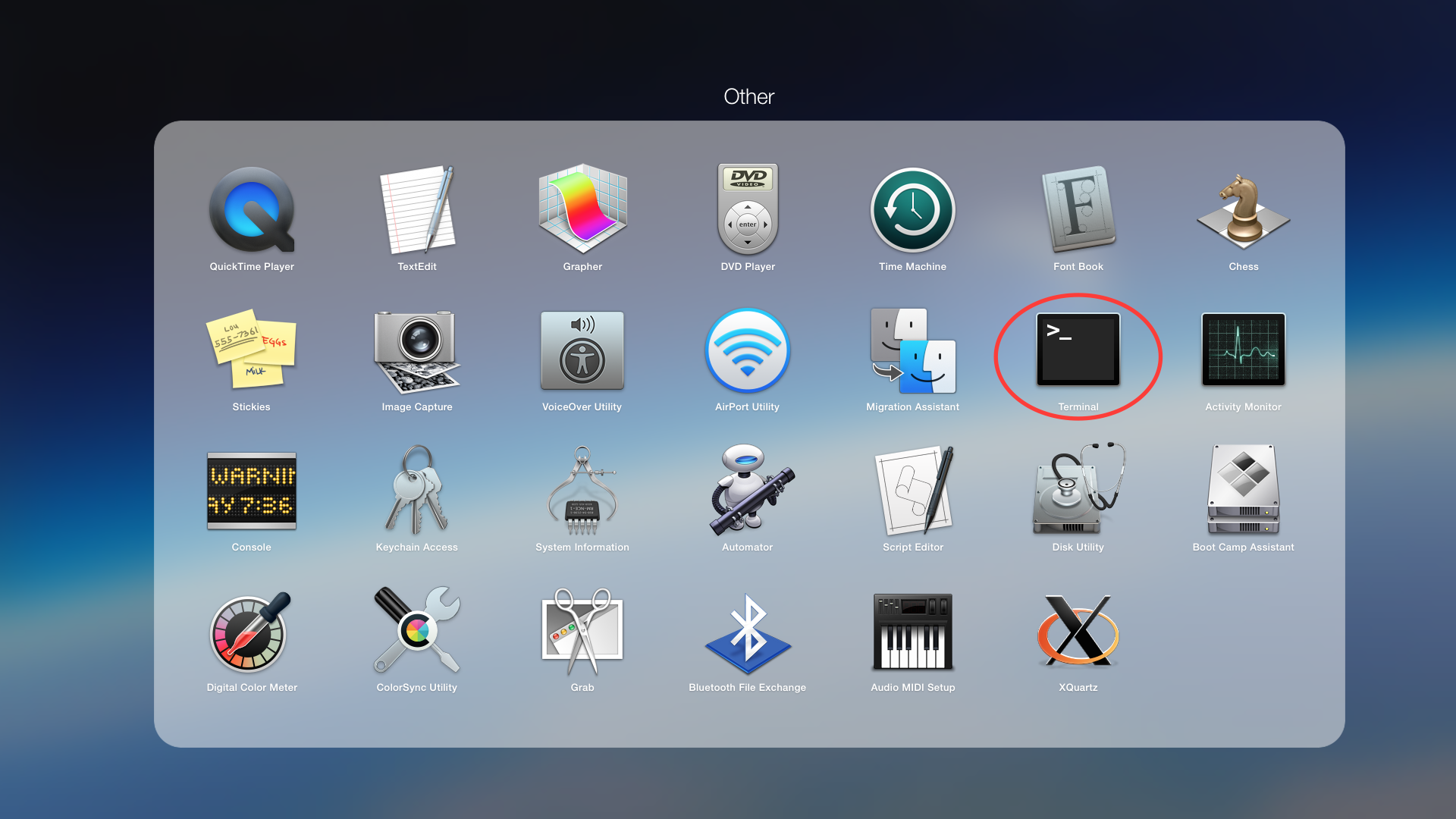
- Browsing the Applications folder in Finder, Terminal is in the Utilities folder.
In the terminal window type
cd ~\Downloadsand hit enter.In the terminal window type
bash Miniconda3-latest-MacOSX-x86_64.shand hit enter.Agree to all of the prompts.
More detailed install instructions are available here: https://conda.io/docs/user-guide/install/macos.html
Close the terminal window.
Install numpy scipy matplotlib pillow wxpython numba h5py lxml cython numexpr using conda.
- Open a new terminal window as in the previous step
- Type
conda upgrade conda pip wheel setuptoolsand hit enter. Agree to all the prompts. - Type
conda install numpy scipy 'matplotlib<3.2' pillow 'wxpython<4.1' numba h5py cython numexprand hit enter. Agree to all the prompts.
Install the hdf5plugin, silx, fabio, and pyFAI packages using pip
- In the terminal window type
pip install hdf5plugin silx fabio pyfai - Hit enter
- Once the installation finishes, close the terminal window.
- In the terminal window type
Download RAW from sourceforge
- https://sourceforge.net/projects/bioxtasraw
- Navigate to the Files tab and download the latest source code,
RAW-x.y.z-Source.zip. Or download the latest development version from the git by navigating to the Code tab.
Expand the downloaded zip file in the Downloads folder by double clicking on it.
- This step may not be necessary, some browsers may automatically expand zip files.
In the terminal or in the graphical file manager, confirm that the file named
setup.pyis in your expanded raw directory. If it isn’t, it’s likely that when you expanded the RAW download, you ended up with unnecessary layers of directories. Find the directory withsetup.pyin it, and make that the top level folder.Move the RAW files to Applications folder
- Move the folder that contains all of the RAW files to the
Applicationsfolder. As above, this would be the folder withsetup.pyin it. - Rename the folder that you just moved to
raw.
- Move the folder that contains all of the RAW files to the
In a terminal, change directory into the top level RAW folder
- If you used the suggested path of
Applications/rawtype:cd /Applications/raw
- If you used the suggested path of
Build the extensions.
python setup.py build_ext --inplace
Navigate to the
bioxtasrawsubfolder- From the top level RAW folder it should be
cd ./bioxtasraw
- From the top level RAW folder it should be
Run RAW
pythonw RAW.py
Enjoy!
- In the future, you can start RAW as in the previous step.
- If RAW doesn’t work, check out the solutions to common problems