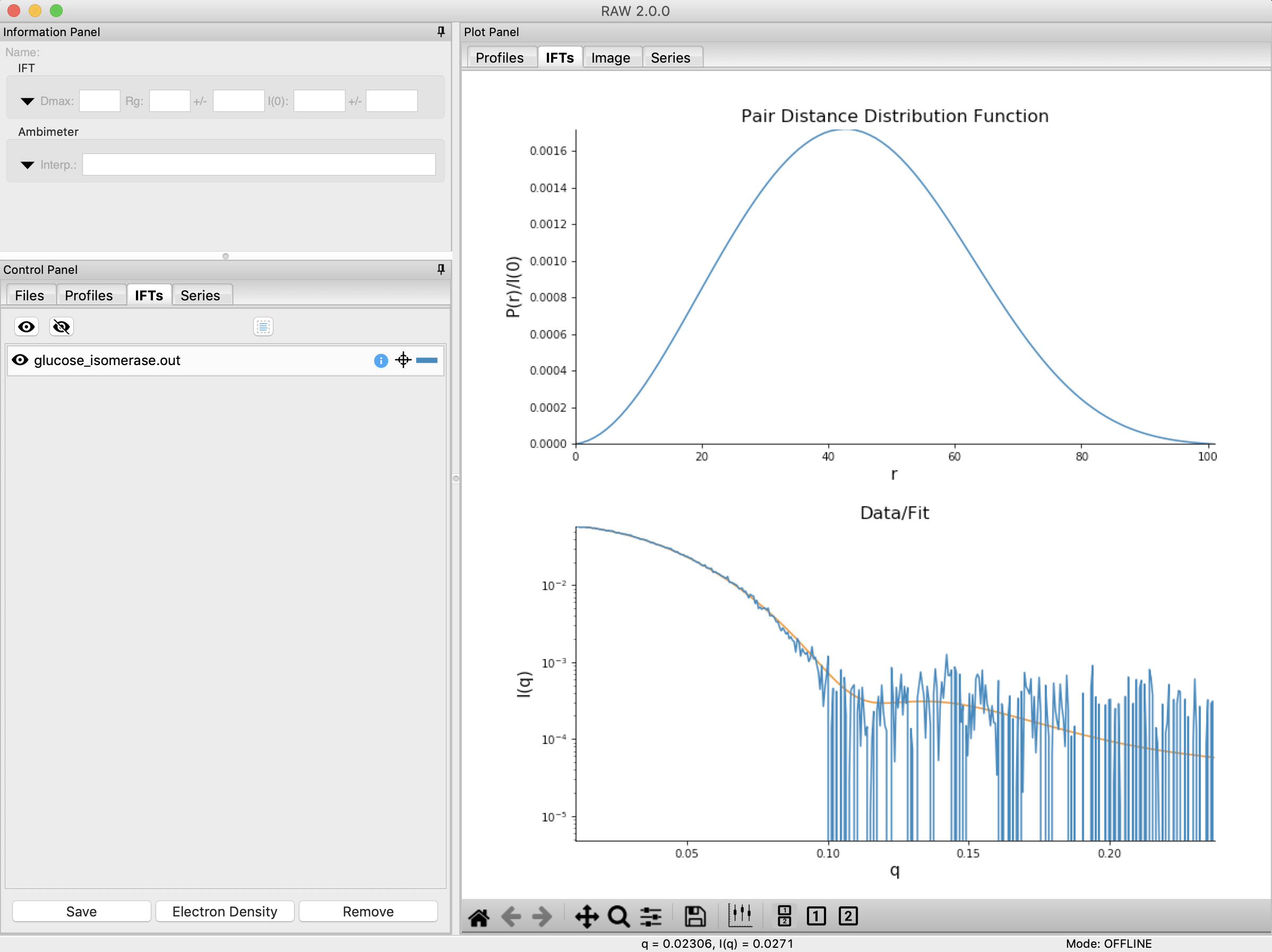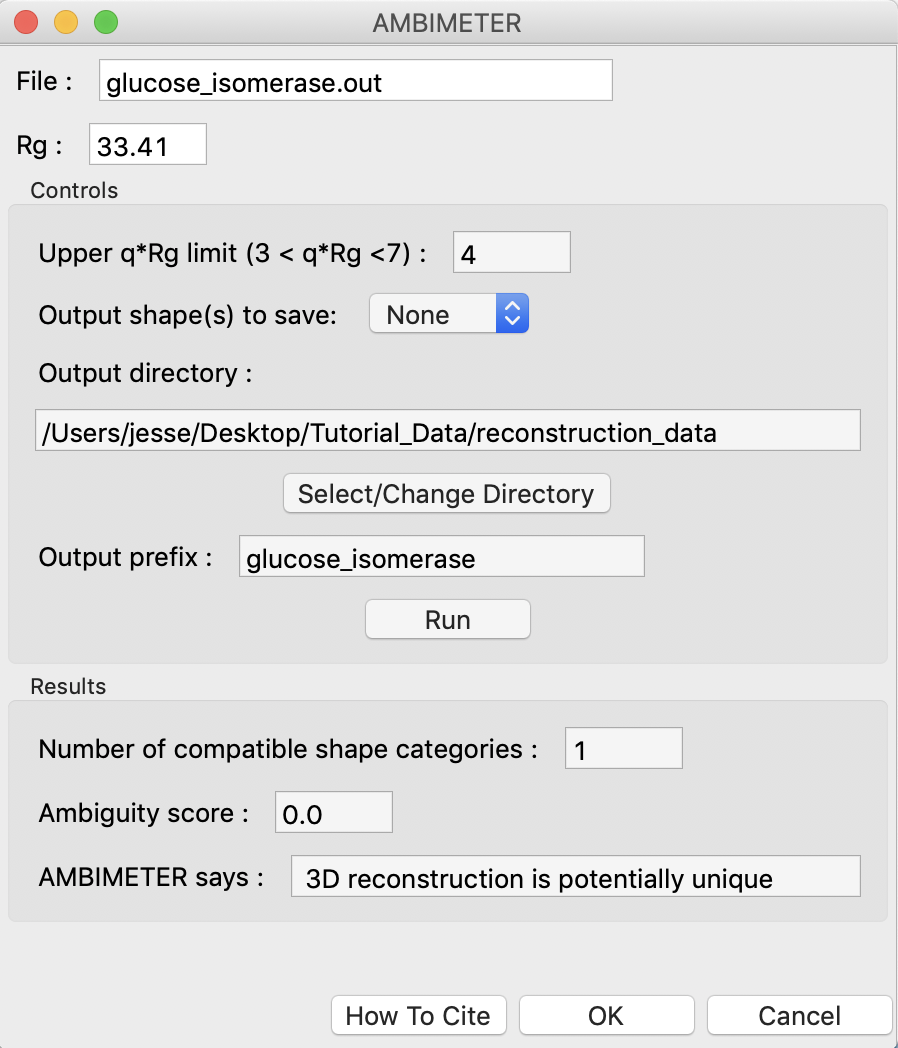Assessing ambiguity of 3D shape information - AMBIMETER in RAW
It is impossible to determine a provably unique three-dimensional shape from a scattering profile. This makes it important to determine what degree of ambiguity might be expected in our reconstructions. The program AMBIMETER from the ATSAS package does this by comparing the measured scattering profile to a library of scattering profiles from relatively simple shapes. The more possible shapes that could have generated the scattering profile, the greater ambiguity there will be in the reconstruction. We will use RAW to run AMBIMETER. Note that you need ATSAS installed to do this part of the tutorial.
If you use RAW to run AMBIMETER, in addition to citing the RAW paper, please cite the paper given in the AMBIMETER manual.
A video version of this tutorial is available:
The written version of the tutorial follows.
Clear all of the data in RAW. Load the glucose_isomerase.out file that you saved in the reconstruction_data folder in a previous part of the tutorial.
Note: If you haven’t done the previous part of the tutorial, or forgot to save the results, you can find the glucose_isomerase.out file in the reconstruction_data/gi_complete folder.
Right click on the glucose_isomerase.out item in the IFT list. Select the “AMBIMETER” option.
The new window will show the results of AMBIMETER. It includes the number of shape categories that are compatible with the scattering profile, the ambiguity score (a-score) (log base 10 of the number of shape categories), and the AMBIMETER interpretation of whether or not you can obtain a unique 3D reconstruction.
According to the original paper, “an a-score below 1.5 practically guarantees a unique ab initio shape determination, whereas when the a-score is in the range 1.5–2.5 care should be taken, perhaps involving cluster analysis, and for a-scores exceeding 2.5 unambiguous reconstruction without restrictions (for example, on symmetry and/or anisometry) is highly unlikely.”
Note: AMBIMETER can also save the compatible shapes (either all or just the best fit). You can do that by selecting the output shapes to save, giving it a save directory, and clicking run. We won’t be using those shapes in this tutorial.
Click “OK” to exit the AMBIMETER window.
Tip: After exiting the AMBIMETER window the results can be seen in the Information panel when the IFT is selected in the IFTs list.